ClockworkMod Recovery is a custom recovery for Android devices which replaces the stock recovery, allowing users perform some very powerful actions.
In the world of Android, almost all sorts of modding begins with two essential steps: getting root access on the device, and installing a custom recovery like ClockworkMod. Stock recoveries are always not only feature-limited, but also subject to a lot of restrictions and manufacturer whims for a power user’s usage. For this reason, you will want to get a custom recovery on your device, too, so that you can take things up from there.
Main Features of ClockworkMod Recovery
- It allow users to make comprehensive backups and to restore backups in case of a technical disasters,
- To flash custom ROMS/themes/hacked apps.
- To install updates to Android operating system manually and many more.
How to Flash ClockworkMod Recovery
Before you can install/flash ClockworkMod Recovery on your Android device,
it is absolutely essential that your device is rooted first.A Must Read: How to Root an Android Device With SRSRoot Software
Once your device is rooted, you must flash ClockworkMod Recovery. For most phones, the method mentioned below works flawlessly, however, for devices like the HTC HD2 and Nook Color, which do not come installed with Android, you will need to find out another way to flash CWM using the search engine of your choice.
Step 1: Connect your phone over Wi-Fi to the internet.
Step 2: Download and install latest ROM Manager FREE on your Android device. You can also install the Premium version if you wish to remove ads and have access to more ROMs.
Step 3: Launch ROM Manager. From the main menu and tap the first option that says Recovery Setup as it was indicate in the screenshot below.
Step 4: Confirm the phone model as G2 in the model confirmation prompt. or click on Device Not Listed Above if your device was detect automatically.
Step 5: Scroll down and click Flash ClockworkMod Recovery
Step 6: Now wait for the recovery to flash / install. Please do not close the ROM Manager while recovery is being installed and keep your phone connected to the Internet over Wi-Fi.
Now, if you wish to boot into CWM, you have a couple of options. Your first option is to launch ROM Manager and tap Reboot into Recovery. If this method does not work for you (it work for us on our Galaxy S II, HTC G2 and HTC Desire), your second option is to reboot into CWM manually.
To Reboot into CWM Manually
Shut down your phone by holding the power button. Once it is shut down, you have to press an exact button combination on your phone while it is booting up. For most phones, it is Volume Down + Power Key, but it is best to look up the best method on “how to boot your phone into clockworkmod recovery ” on Google to ensure you’ve got the right button combination. Just so you know, the Galaxy S II unit and HTC G2 requires Volume Up + Home + Power buttons to be pressed while booting up to get inside CWM.
Hope this information helps?

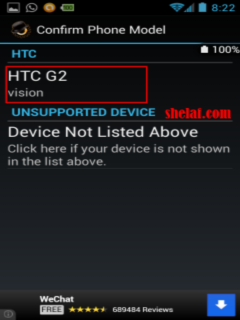

No comments:
Post a Comment